Tutorial
Add a new shift
- Open the Scheduled Shifts Calendar, if it is not already open, by pressing F2.
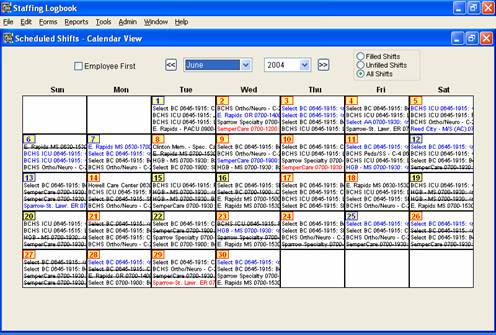
- Select the desired month and year using the controls at the top of the form. To add
a shift, click on the day number (the yellow square) of the date you want to add the shift for.
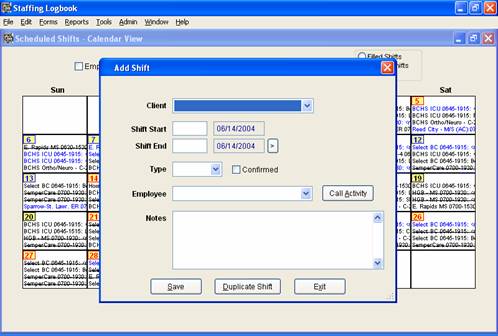
- On the Add Shift form, choose the client from the drop-down list
box. Next, enter the shift start and stop times, in a HHMM, 24 hour format (such as 1730 for 5:30 pm).
If the shift crosses midnight, click on the arrow next to the Shift End date to change the Shift End date to the
next day. Also, select the skill type (RN, LPN, etc.). You may also select the employee also, if known,
or you can leave the employee blank if unknown. When finished, choose the Save button.
Back to How It Works menu | Next..Edit a Shift
|

